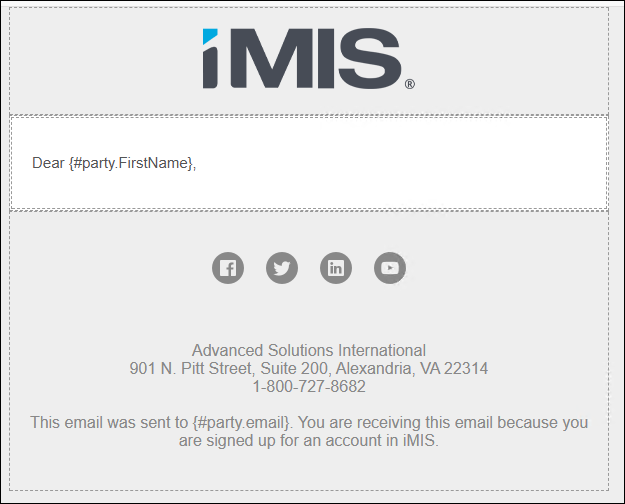Last updated on: January 06, 2026
The default template automatically opens when composing new communications or when sending a communication directly to an individual. Out-of-the-box, iMIS uses the sample default template, which you can customize for your organization.

To set up the default template, do the following:
- Navigate to Marketing > Communication templates > Templates > Samples.
- Select the Default template.
- Copy and Paste the template to the Templates folder in order to avoid having your template overwritten during an upgrade. If a Default template is not defined in the Templates folder, the standard message will be used for new communications.
- Edit the template as needed, such as removing the sample ASI and iMIS content.
- Save the template.
- Select New > Communication to view your new default communication template.
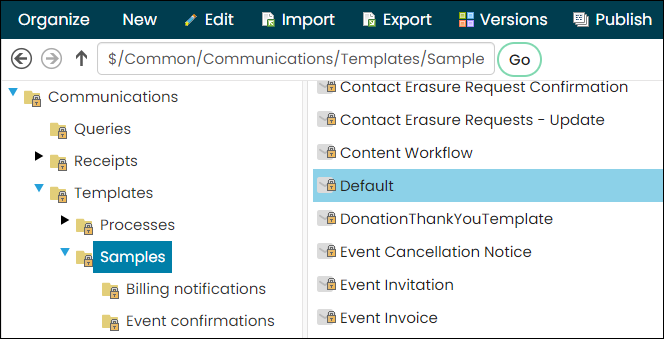

Warning! Do not rename the template. In order for the template to be set as the default template, it must be titled “Default.” There should only be one template titled “Default” within the Templates folder. If there are multiple templates entitled “Default,” then the most recently created default template will be used.