Last updated on: January 07, 2026
Creating a file upload option for a panel
Allows contacts to associate a file with their account. After a file is uploaded, it can be downloaded by anyone who can view the panel. By default, all file types are accepted. Enter specific Allowed file types to restrict the type of files that can be uploaded. The maximum file size allowed is 109.77 MB.
Note: For security reasons, we recommend that you do not allow .exe files.
Note: If you are looking to attach files to activity records, see Adding activity attachments.
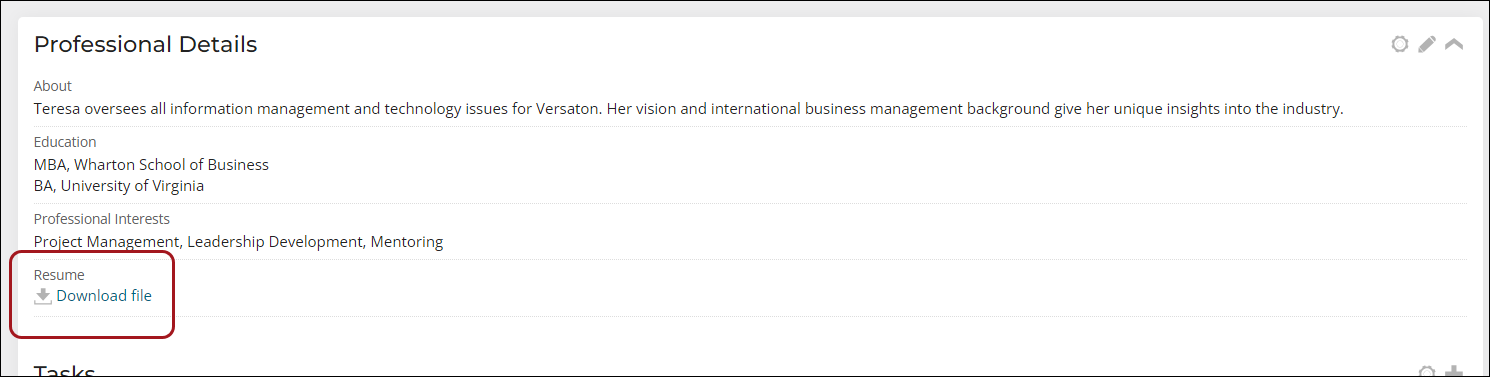
In This Article
- Creating the file upload property
Adding the new file upload property to a panel
Uploading a file to the property
Creating the file upload property
Do the following to create a new file upload property for a panel:
- Go to RiSE > Panel Designer > Panel sources.
- Open the custom source, or create a new source.
- Select Add new property.
- Enter the Property name, which cannot include any spaces.
- Update the Display name to make it clear and legible.
- From the Property type drop-down, choose File upload.
- (optional) Enable Log all changes to have the changes made to this field logged in the change history.
- (optional) By default, all file types are accepted. Enter specific Allowed file types, such as .DOC, .DOCX, and .PDF, to restrict the type of files that can be uploaded. The maximum file size allowed is 109.77 MB. For security reasons, we recommend that you do not allow .exe files.
- Click Save & Close.
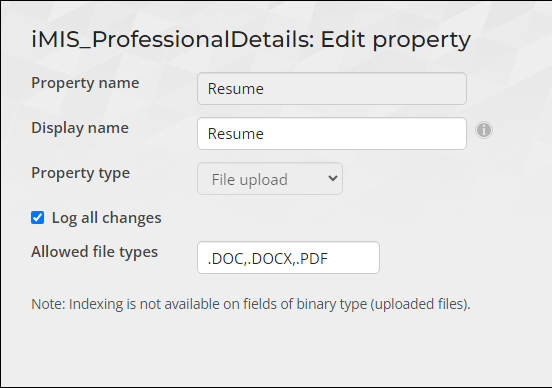
Adding the new file upload property to a panel
Do the following to add the new file upload property to a panel:
- Go to RiSE > Panel Designer > Panel definitions.
- Select the desired panel or create a new panel.
- Expand the source you added the file upload property to, then drag the property to the panel layout.
- Click Save & Exit.
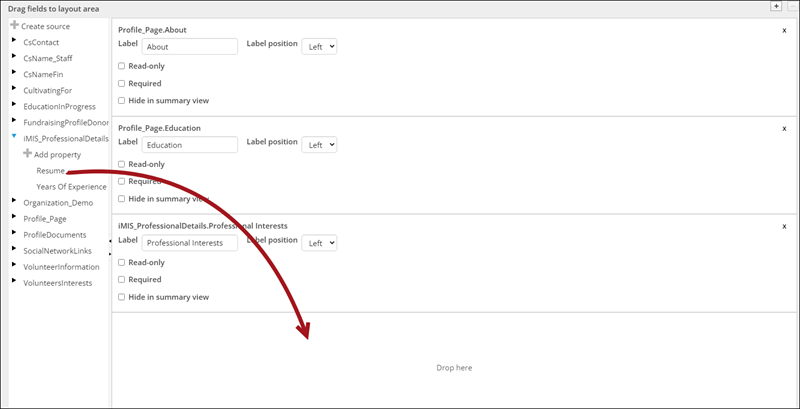
Uploading a file to the property
Do the following to upload a file to the new property:
- Go to the panel location, for example, if the panel is on the staff account pages, navigate to an account page from the staff site.
- Click the edit icon.
- From the new file upload property, click Select.
- Choose the file.
- Click Save.
Note: To add a new panel to the account pages, see Creating a panel and adding it to account pages.
Anyone who has access to the file may download it. Files can only be downloaded from the panel.