Last updated on: January 06, 2026
Creating a drop-down menu for a panel
Easily create a new drop-down menu to be displayed in any panel.
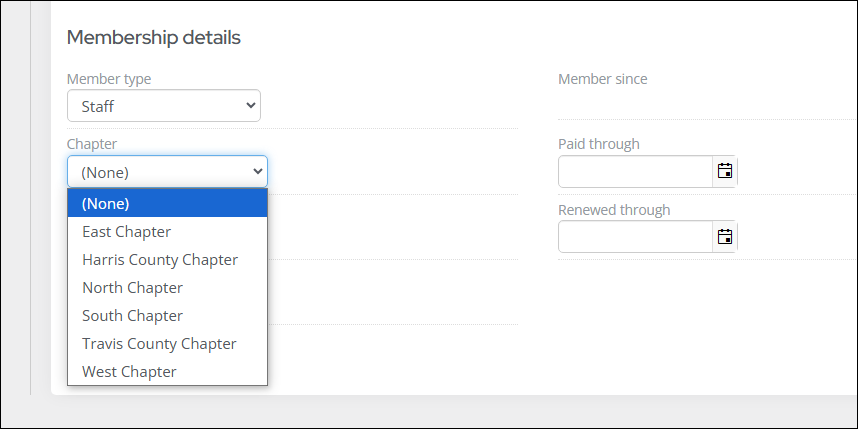
In This Article
- Creating the drop-down menu options
Adding the new drop-down menu to a panel
Reporting on the property
Creating the drop-down menu options
Do the following to create a new drop-down menu:
- Go to RiSE > Panel Designer > Panel sources.
- Select the custom source, or create a new source.
- Select Add new property.
- Enter the Property name, which cannot include any spaces.
- Update the Display name to make it clear and legible.
- Leave the Property type set to Text.
- Enable Pre-defined values. Select one of the following options:
- Click Browse.
- Choose the desired query.
- Choose a Data Value. This is the value saved to the database and should typically be a value such as an ID or Code.
- Choose the Display Value. This is the value presented in the drop-down menu.
- Click Save & Close.
- Building IQA queries: Tutorials
- Getting started with IQA queries: Business Objects
- Understanding query relations and joins
- Choose Source table.
- From the Source drop-down, choose the table containing the drop-down menu options.
- Click Save & Close.
- Choose Explicit list.
- Begin adding the values you want available in the drop-down menu:
- Data Value: Short value that represents the option, similar to a code.
- Display Value: Long value that will be displayed in the drop-down menu.
- (optional) Click More to add additional rows.
- Click Save & Close.
- Click Save & Close.
Query
The query results are displayed as the drop-down menu options. This would be the desirable option for drop-down menus you intend to reuse or modify. You can tailor the query results, and the correlating drop-down menus will update as well.
Note: Always ensure the query has at least two Display properties. One will be the display property (what members will see) and the other will be the option saved to the database (e.g., an ID or Code).
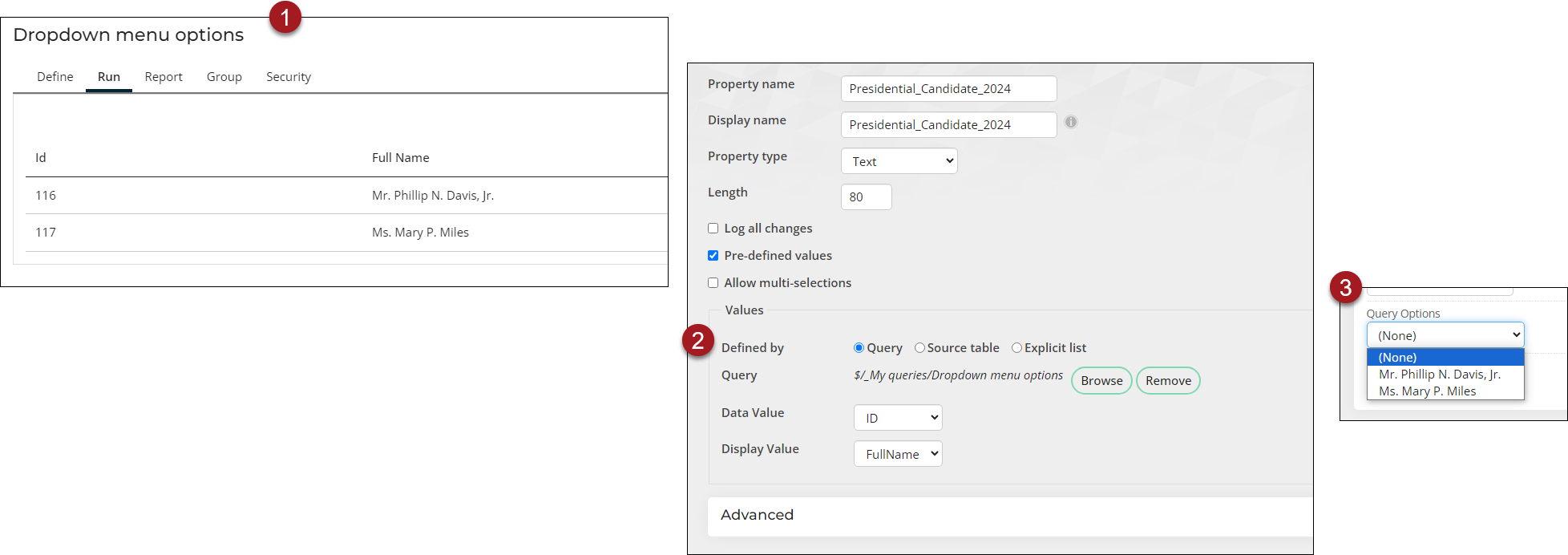
To use a query, do the following:
For information on how to create a query, see one of the following:
Source table
All values added to the source table appear as options in the drop-down menu. This would be the desirable option for drop-down menus you intend to reuse or if there is already a table that contains the values you want to display (i.e., Prefix, Gender, State).
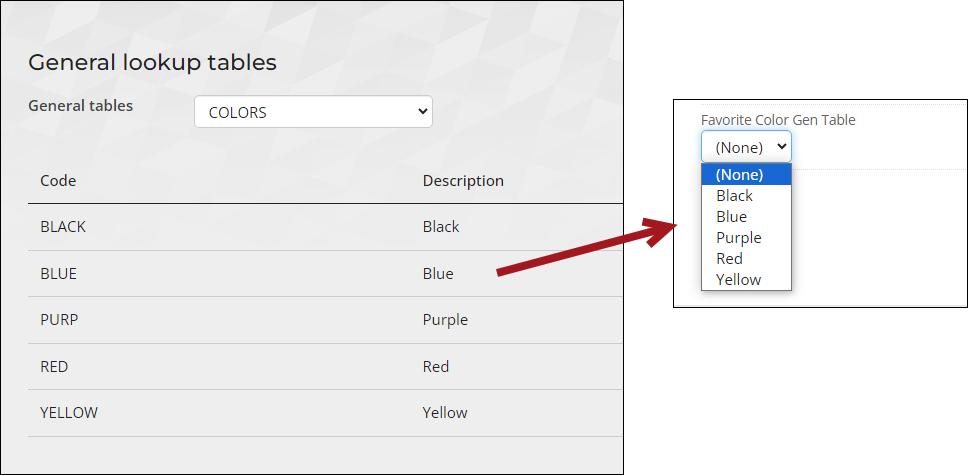
Source tables are located at Settings > General lookup tables. For more information, see Creating, editing, and deleting tables.
To use a source table, do the following:
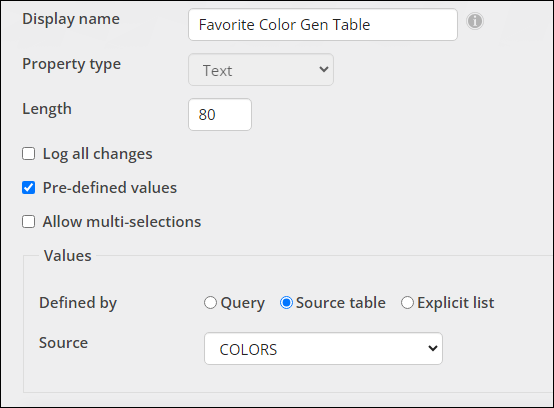
Explicit list
Manually create a list of drop-down menu options on the fly. These options are not reuseable in any other source and can only be edited within the source.
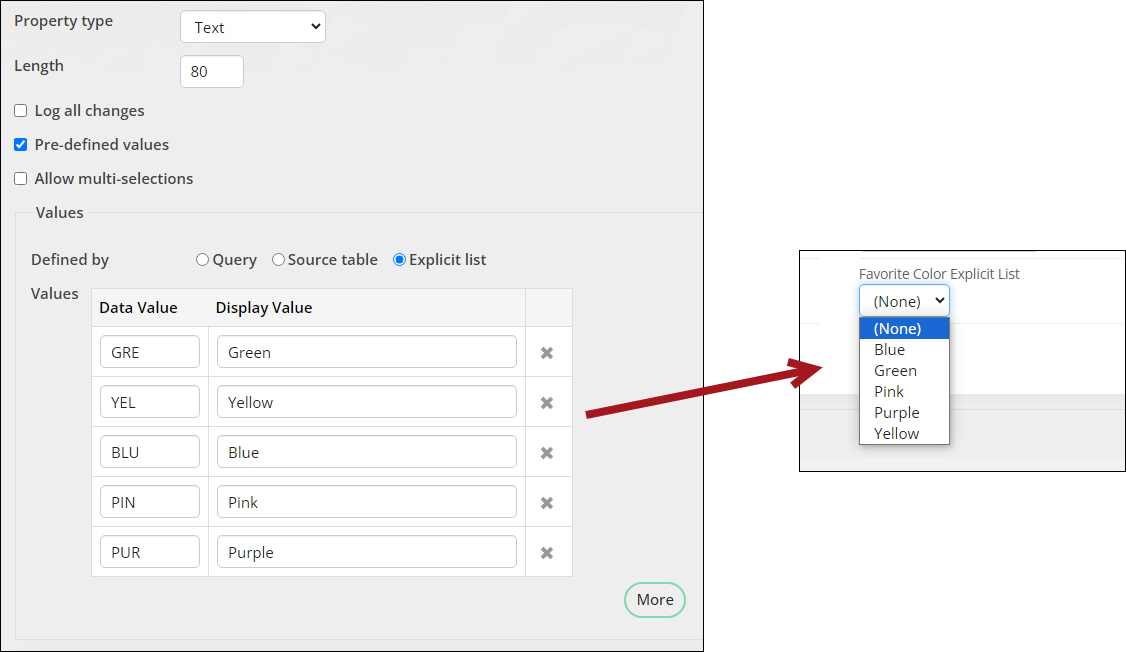
To use an explicit list, do the following:
Adding the new drop-down menu to a panel
Do the following to add the new drop-down menu property to a panel:
- Go to RiSE > Panel Designer > Panel definitions.
- Select the desired panel.
- Expand the source you added the drop-down menu property to, then drag the property to the panel layout.
- Click Save & Exit.
- Confirm that the drop-down menu is properly displaying in the panel.
