Last updated on: August 13, 2025
Using the out-of-the-box panels
The out-of-the-box panels are located throughout the Staff site and Quick Start Sites. These panels can be removed from custom websites, but the panels should never be deleted from iMIS. Review the following information to understand where each out-of-the-box panel is located and the type of information it displays.
Important! Do not delete the out-of-the-box panels.
In This Article
- Staff site individual account pages
Organization account pages (staff view)
Moves management account pages
Individual account pages (public view)
Organization account pages (company administrator view)
Other panels not being used
Staff site individual account pages
Review the following information to understand where out-of-the-box panels are used throughout the Staff site.
Overview tab
The following panels are located on the Overview tab of an individual's account page (staff view):
- CallHistory - Multi-instance panel using the Activity-CALL source to manage activity tasks assigned to staff users. See Managing activity tasks for details.
- Individual - (Also on the About tab) Uses the CsContact source to display contact details, such as mobile phone, contact status, birthday, and email.
- Membership - (Also on the Membership tab) Uses the CsContact and CsNameFin sources to display membership details, such as member type, join date, member status, paid through, and renewed through.
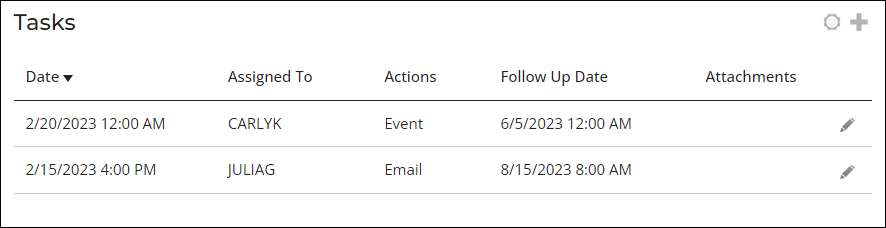
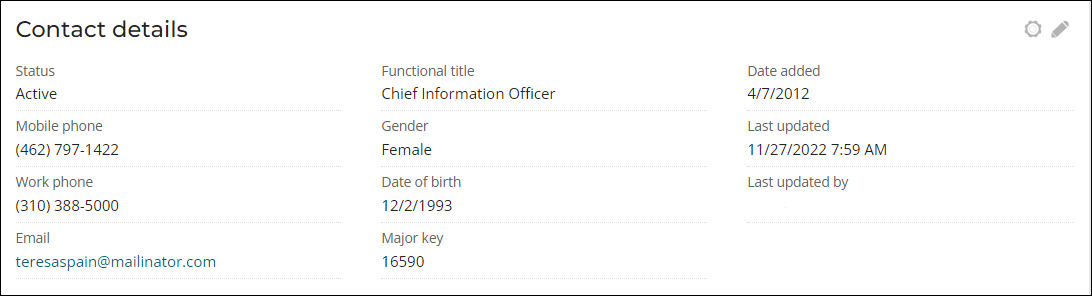
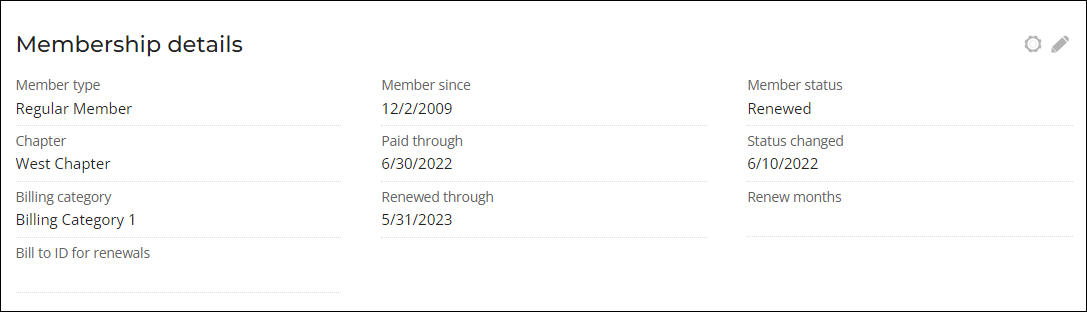
Participation tab
The following panels are located on the Participation tab of an individual's account page (staff view):
- Continuing Education Credits - Multi-instance panel using the Activity-CEU source to manage continuing education credits (CEU). Contains information about CEUs, such as the education course, date the course was taken, and number of course hours. See Defining and marking CEU attendance for details.

About tab
The following panels are located on the About tab of an individual's account page (staff view):
- Individual - (Also on the Overview tab) Uses the CsContact source to display contact details, such as mobile phone, contact status, birthday, and email.
- Financial - Uses the CsNameFin source to display financial information about the contact, such as default terms code, default tax code, and whether they are tax exempt.
- Notes - Multi-instance panel using the CsNameNote source to display staff-entered notes about the contact. See Adding notes to a contact's account for details.
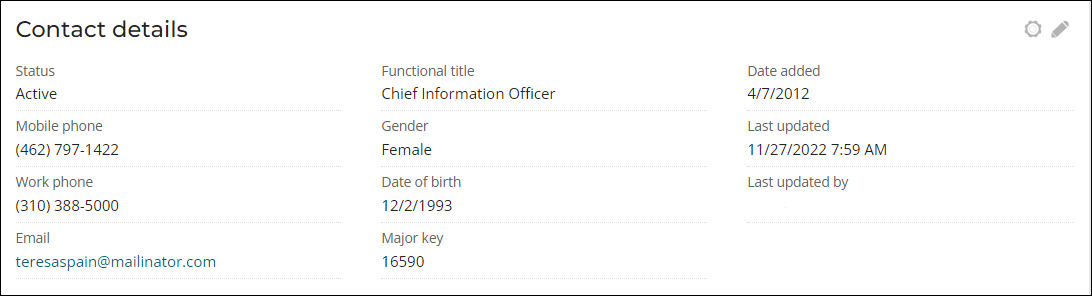
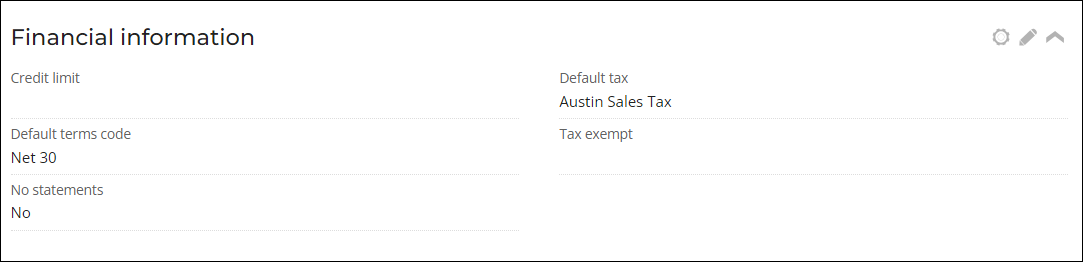
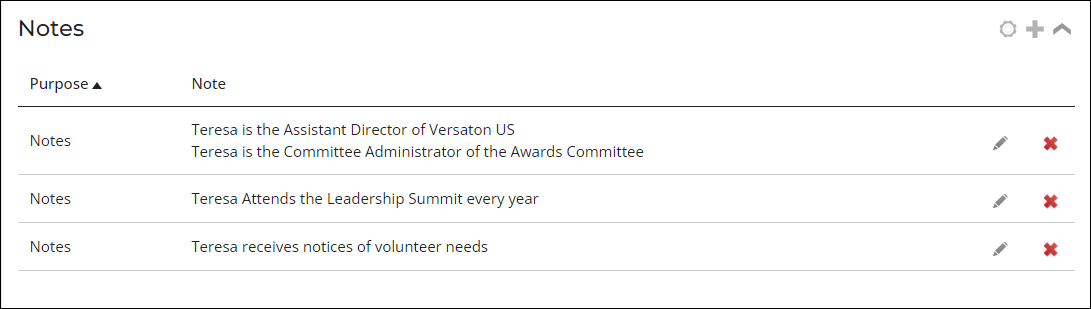
Membership tab
The following panels are located on the Membership tab of an individual's account page (staff view):
- Membership - (Also on the Overview tab) Uses the CsContact and CsNameFin sources to display membership details, such as member type, join date, member status, paid through, and renewed through.
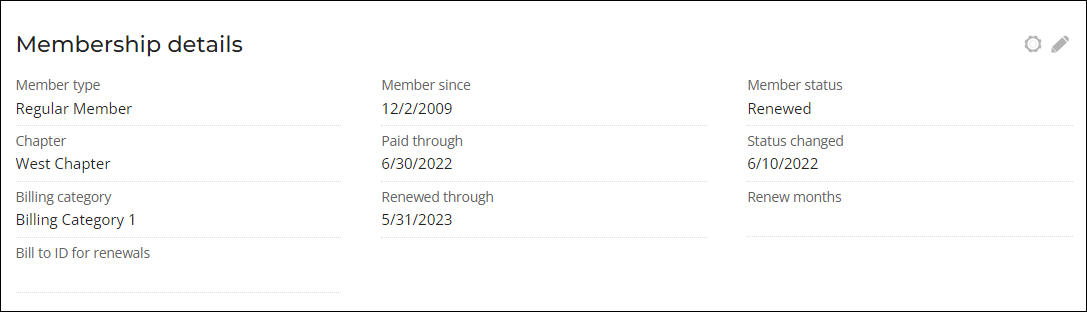
Giving tab
The following panels are located on the Giving tab of an individual's account page (staff view):
- DonorData - Uses the FundraisingProfileDonorData source to display donor information, such as moves management, contact preferences (e.g., do not phone and do not email), and their preferred receipt interval.
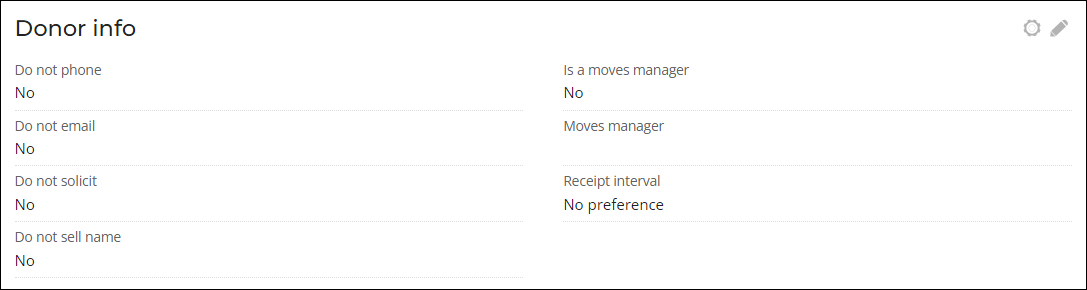
Volunteering tab
The following panels are located on the Volunteering tab of an individual's account page (staff view):
- Volunteer Information - Staff - Uses the VolunteerInformation and ProfileDocuments sources to display basic information about volunteers, such as if the donor has opted to be a volunteer or completed orientation, emergency contact information, driver's license number, and an uploaded resume. This panel is only meant to be used on staff account pages, since there is another version of the panel for member content.
- Volunteer Availability - A multi-instance panel that uses the VolunteerAvailability source that allows volunteers to enter their availability by selecting the day of the week and whether they are available in the daytime or evening.
- Volunteer Skills and Interests - Staff - A multi-instance panel that uses the VolunteerSkills source that allows volunteers to enter their skills and interests by selecting a skill, the skill level, and enter notes. Staff users can then enter notes of their own about the skill that only staff users have access to edit and review.
- Volunteer History and Schedule - Staff - A multi-instance panel that uses the VolunteerHistory source. Volunteers can enter their volunteer event history and any upcoming volunteer events. The staff user can approve or deny the entries.
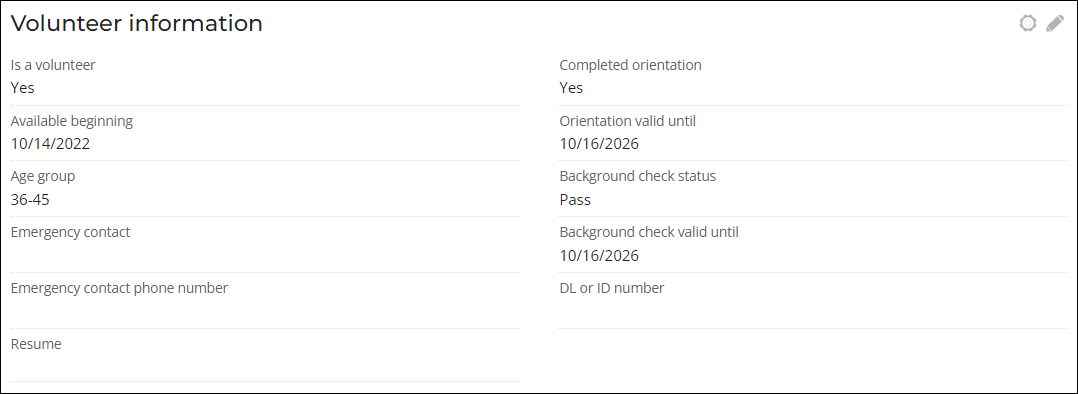
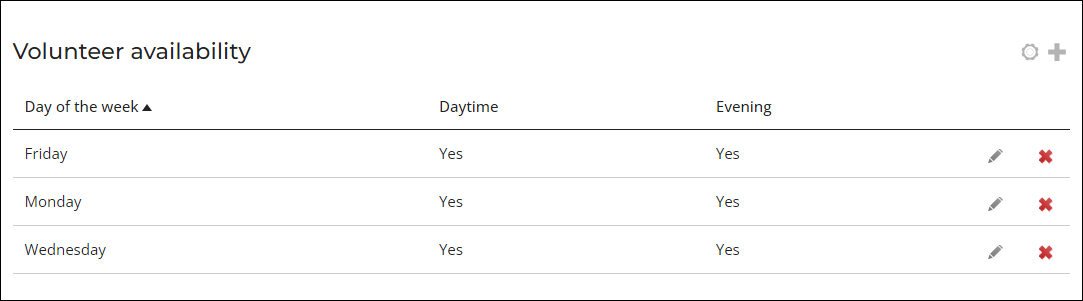


Preferences tab
The following panels are located on the Preferences tab of an individual's account page (staff view):
- Preferences - Uses the CsContact source to display include/exclude directory and mail preferences.
- Gift preferences - Uses the FundraisingProfileDonorData source to display the donor's receipt preference.


Alerts tab
The following panels are located on the Alerts tab of an individual's account page (staff view):
- Account Alerts - Multi-instance panel that uses the AccountAlerts source to allow staff users to enter alerts about the contact that will appear in the profile page banner on the individual's account page.

Organization account pages (staff view)
Overview tab
The following panels are located on the Overview tab of an organization's account page (staff view):
- CallHistory - Multi-instance panel using the Activity-CALL source to manage activity tasks assigned to staff users. See Managing activity tasks for details.
- Organization Demographics - (Also on the About tab) Uses the Organization_Demo and Profile_Page sources to display demographic information about the organization, such as the staff size, industry, annual revenue, and region.
- Membership - (Also on the Membership tab) Uses the CsContact and CsNameFin sources to display membership details, such as member type, join date, member status, paid through, and renewed through.
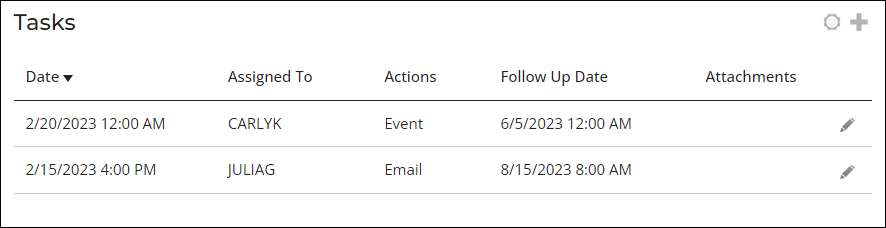

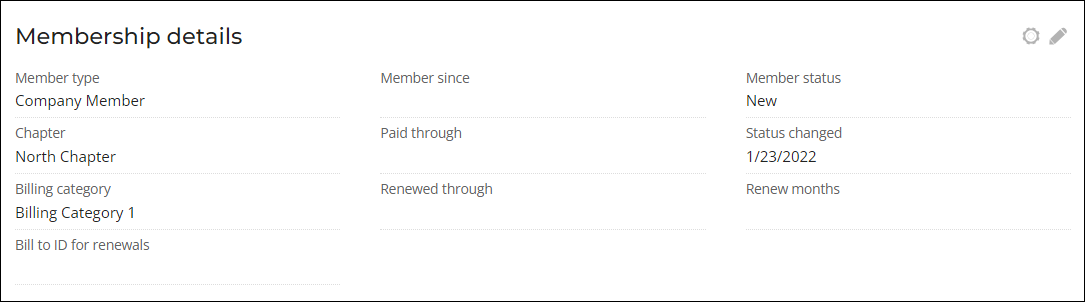
About tab
The following panels are located on the About tab of an organization's account page (staff view):
- Organization_Profile_Page - Uses the Profile_Page, Organization_Demo, and CsContact sources to display information about the organization, such as the various locations and offices, when it was founded, the website, and company email.
- Organization Demographics - (Also on the Overview tab) Uses the Organization_Demo and Profile_Page sources to display demographic information about the organization, such as the staff size, industry, annual revenue, and region.
- Organization - Uses the CsContact source to display organization details, such as the status, date added, and phone number.
- Notes - Uses the CsNameNote source to display staff-entered notes about the contact. See Adding notes to a contact's account for details.
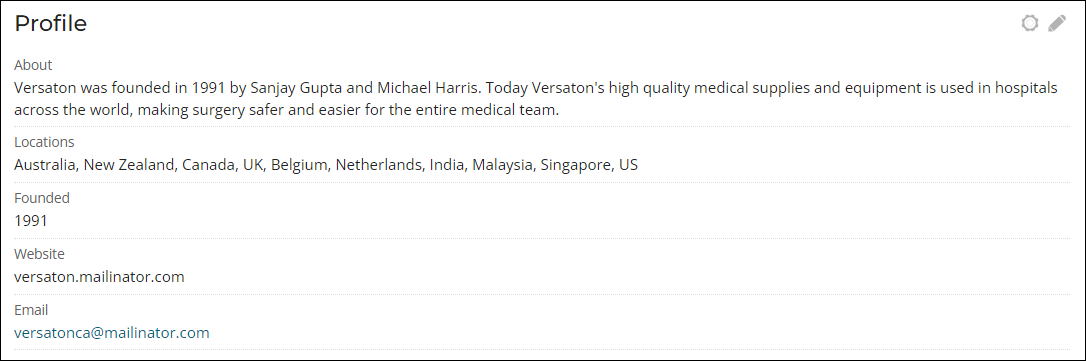



Membership tab
The following panels are located on the Membership tab of an organization's account page (staff view):
- Membership - (Also on the Overview tab) Uses the CsContact and CsNameFin sources to display membership details, such as member type, join date, member status, paid through, and renewed through.
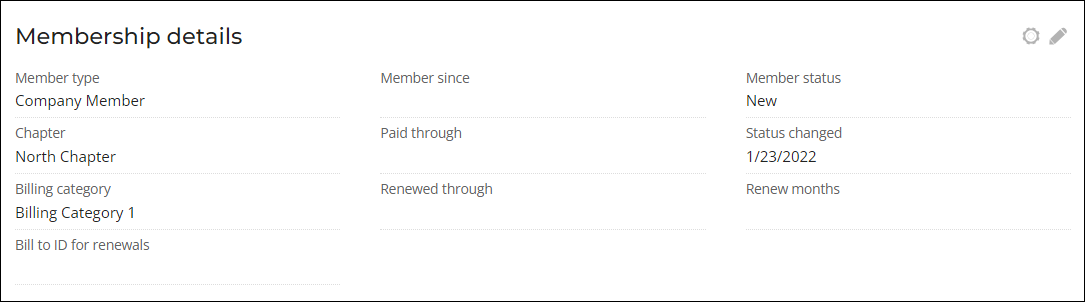
Giving tab
The following panels are located on the Giving tab of an organization's account page (staff view):
- DonorData - Uses the FundraisingProfileDonorData source to display donor information, such as moves management, contact preferences (e.g., do not phone or do not email), and their preferred receipt interval.

Preferences tab
The following panels are located on the Preferences tab of an organization's account page (staff view):
- Preferences - Uses the CsContact source to display include/exclude directory and mail preferences.
- Gift preferences - Uses the FundraisingProfileDonorData source to display the donor's receipt preference.


Alerts tab
The following panels are located on the Alerts tab of an organization's account page (staff view):
- Account Alerts - Multi-instance panel that uses the AccountAlerts source to allow staff users to enter alert details about the organization that will appear in the profile page banner of the organization's account page.

Moves management account pages
The following panels are located on the Moves Management account page (staff view only):
- Cultivating Donor For - Uses the CultivatingFor source to display the gift type, estimated value, planned ask date, and more.
- Cultivation Plan - Multi-instance panel that uses the CultivationActivity source to display the activity history with the major donor.
Individual account pages (public view)
About
The following panels are located on the About tab of an individual's account page (public view):
- Contact_Profile_Page - Uses the Profile_Page and CsContact sources to display about and website information.
- PersonalInformation - Uses the CsContact source to display the work phone, email, functional title, and gender of the contact.
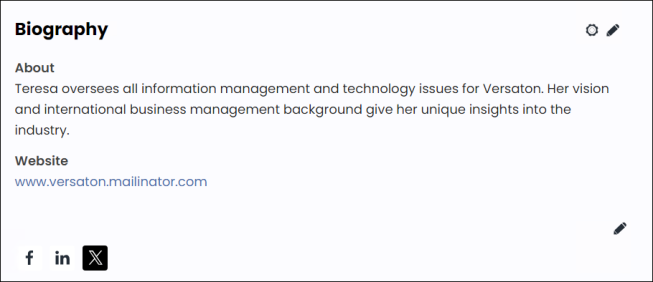

Volunteering
The following panels are located on the Volunteering tab of an individual's account page (public view):
- Volunteer Information - Uses the VolunteerInformation and ProfileDocuments sources to display volunteer details that the contact has defined, such as whether they have signed up to be a volunteer, when they are available to begin volunteering, their age group, and more.
- Volunteer Availability - A multi-instance panel that uses the VolunteerAvailability source that allows volunteers to enter their availability by selecting the day of the week and whether they are available in the daytime or evening.
- Volunteer Skills and Interests - A multi-instance panel that uses the VolunteerSkills source that allows volunteers to enter their skills and interests by selecting a skill, the skill level, and enter notes.
- Volunteer History and Schedule - A multi-instance panel that uses the VolunteerHistory source. Volunteers can enter their volunteer event history and any upcoming volunteer events.
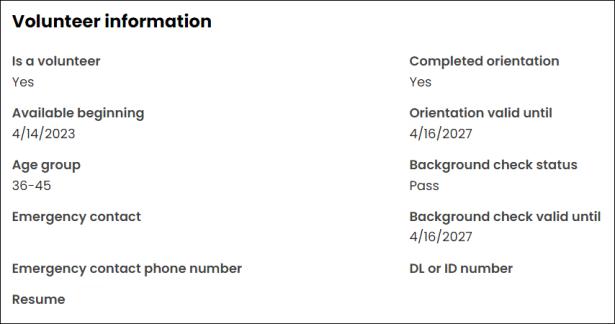
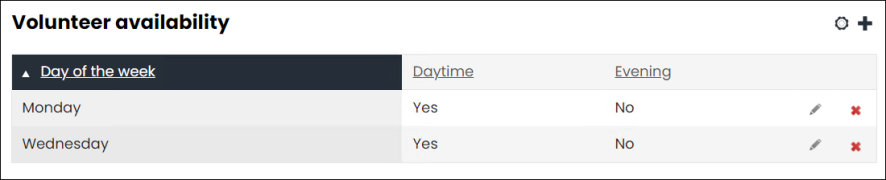
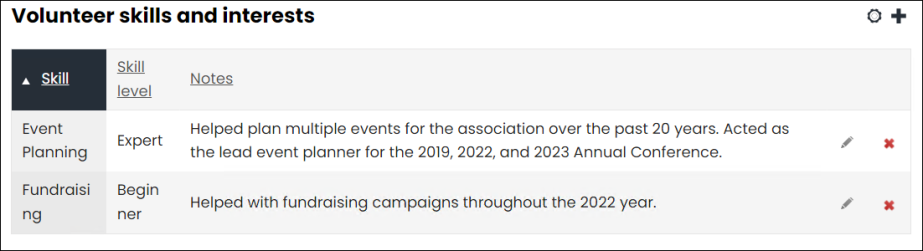

Preferences
The following panels are located on the Preferences tab of an individual's account page (public view):
- Preferences - Uses the CsContact source to display include/exclude directory and mail preferences.

Organization account pages (company administrator view)
About tab
The following panels are located on the About tab of an organization's account page (company administrator view):
- Organization_Profile_Page - Uses the Profile_Page, Organization_Demo, and CsContact sources to display information about the organization, such as the various locations and offices, when it was founded, the website, and company email.
- Organization Demographics - Uses the Organization_Demo and Profile_Page sources to display demographic information about the organization, such as the staff size, industry, annual revenue, and region.

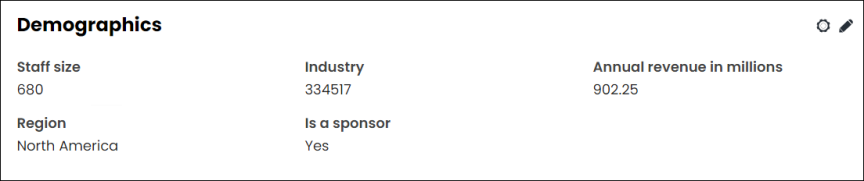
Other panels not being used
The following panels are not added to any out-of-the-box account pages, but are still available for use if desired:
- VAT
- AutoPayMembershipInstructionDetails
- RecurringTransactionInstructionDetail
- EducationInProgress
- DonorProfile
- DonorAccountProfile
- SocialNetworkLinks
- Volunteer Interests