Last updated on: January 07, 2026
The Duplicate merge logs detail the progress of recent contact merges and the properties affected by the merges. To access the logs, go to Community > Duplicate merge logs.
Note: Successful merge logs are retained for 30 days, and failed merge logs are retained for 90 days. This retention policy is not configurable.

The Duplicate merge logs display the following information for each recent merge request:
- Task Run ID – Select the Task Run Id associated with a merge to view the Duplicate merge log detail screen. This screen provides a breakdown of the tasks performed during the merge and the change history of properties affected by the merge.
- Created By – The user who initiated the merge.
- Start Time – The date and time the user initiated the merge.
- Status – The success of the merge. The status can be one of the following:
- In progress - The task has been initiated and is currently running. The task has not yet ended.
- Failed - The task was initiated and ended, but the task was not completed successfully.
- Succeeded - The task was initiated and ended, and the task completed successfully.
- Information – The results of the merge, including the merge status and the contact IDs merged.
Select the Task Run Id to review the following merge details:
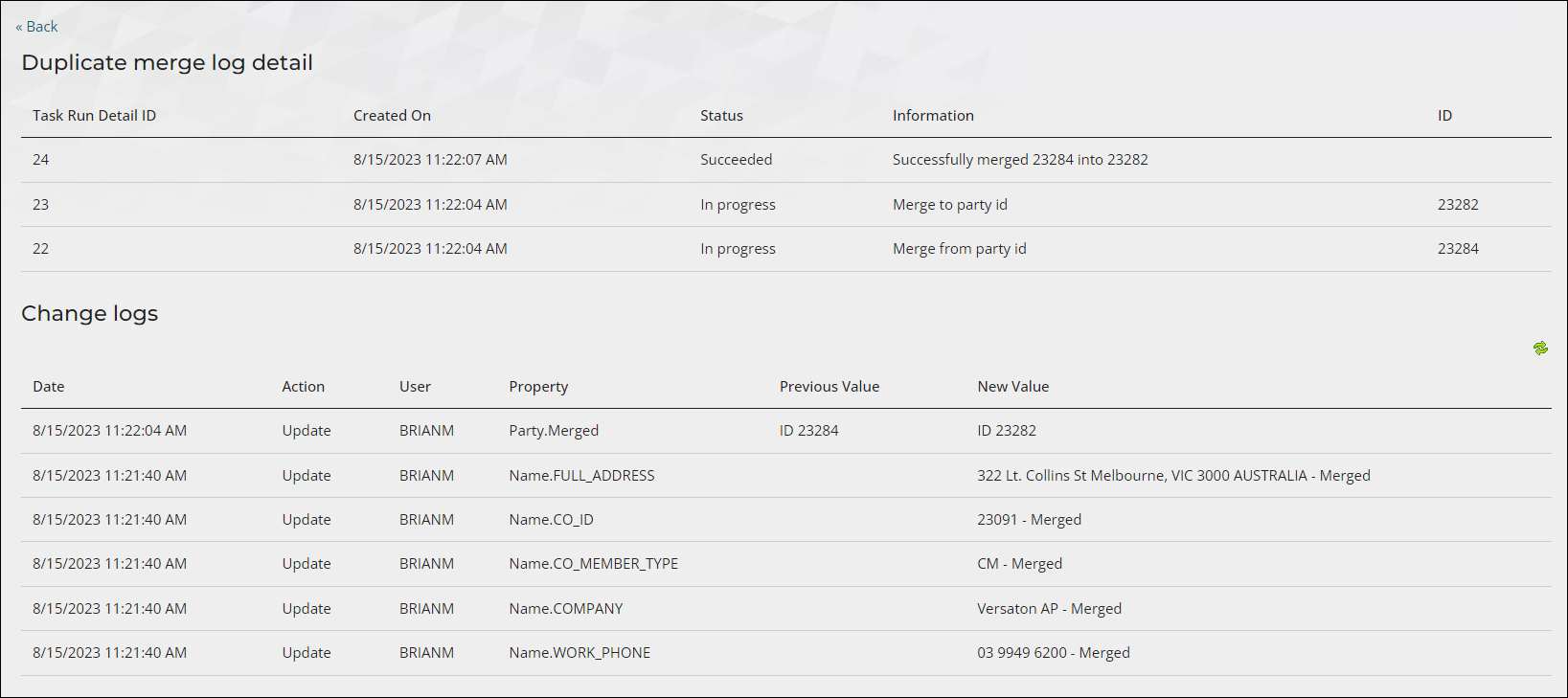
- Duplicate merge log detail – Displays the following columns of information for each task performed during the merge:
- Task Run Detail ID – The ID of the task.
- Created On – The date and time the task was initiated.
- Status – The success of the task. The status can be one of the following:
- In progress - The task has been initiated and is currently running. The task has not yet ended.
- Failed - The task was initiated and ended, but the task was not completed successfully.
- Succeeded - The task was initiated and ended, and the task completed successfully.
- Information – The activities involved in the task.
- ID – The iMIS ID affected by the task.
- Change logs – The change history of properties affected by the merge. The Change logs display the following columns of information for each property that changed:
- Date – The date the property changed.
- Action – The type of change (Add, Delete, Update).
- User – The contact who changed the property.
- Property – The property that has changed. For more information, see Properties logged in the Change history.
- Previous Value – The original value of the property.
- New Value – The current value of the property.
Example: Contact A does not have an address defined, while Contact B does have an address defined. When Contact A is merged with Contact B, the address of Contact B is retained, updating the Name.FULL_ADDRESS property. The change log records Contact B’s address as the New Value for Name.FULL_ADDRESS.
The data from the Change logs is also available in the Change history of the merged contact.