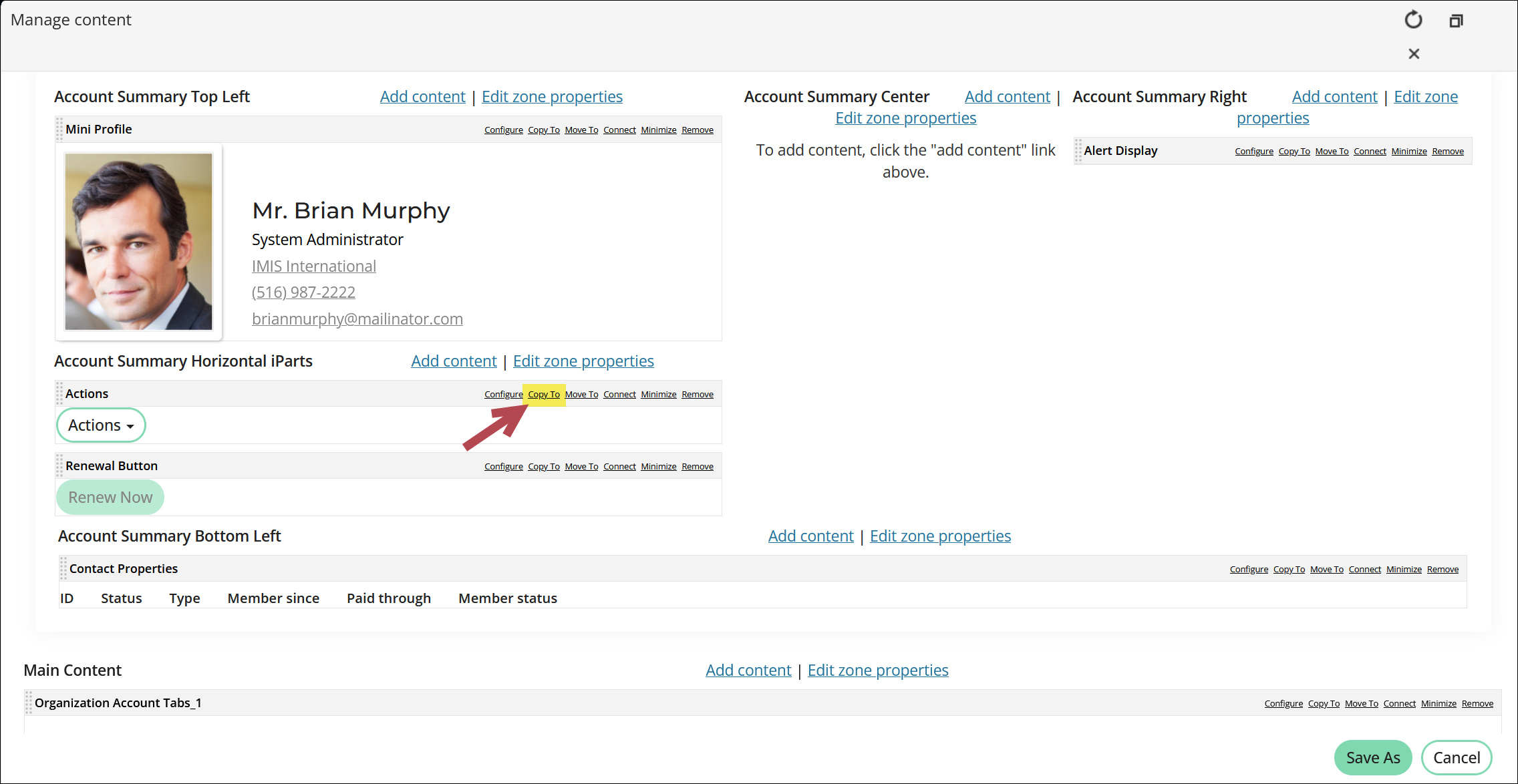Last updated on: January 07, 2026
New content added to the out-of-the-box account pages is not automatically added to custom account pages. If your custom account pages do not include the Resolve duplicates action, you may need to update the Actions content item to include the out-of-the-box configuration.
To add the Resolve duplicates option, open the custom account page for edit and Configure the Actions (Big Button Panel) content item to include the following action:
- Link Text – Resolve duplicates
- Link Target – @/iCore/Tools/Duplicate_Merge
- URL Parameter – e.g., ContactKey=@SelectedUser
- Use On Behalf Of – Disabled
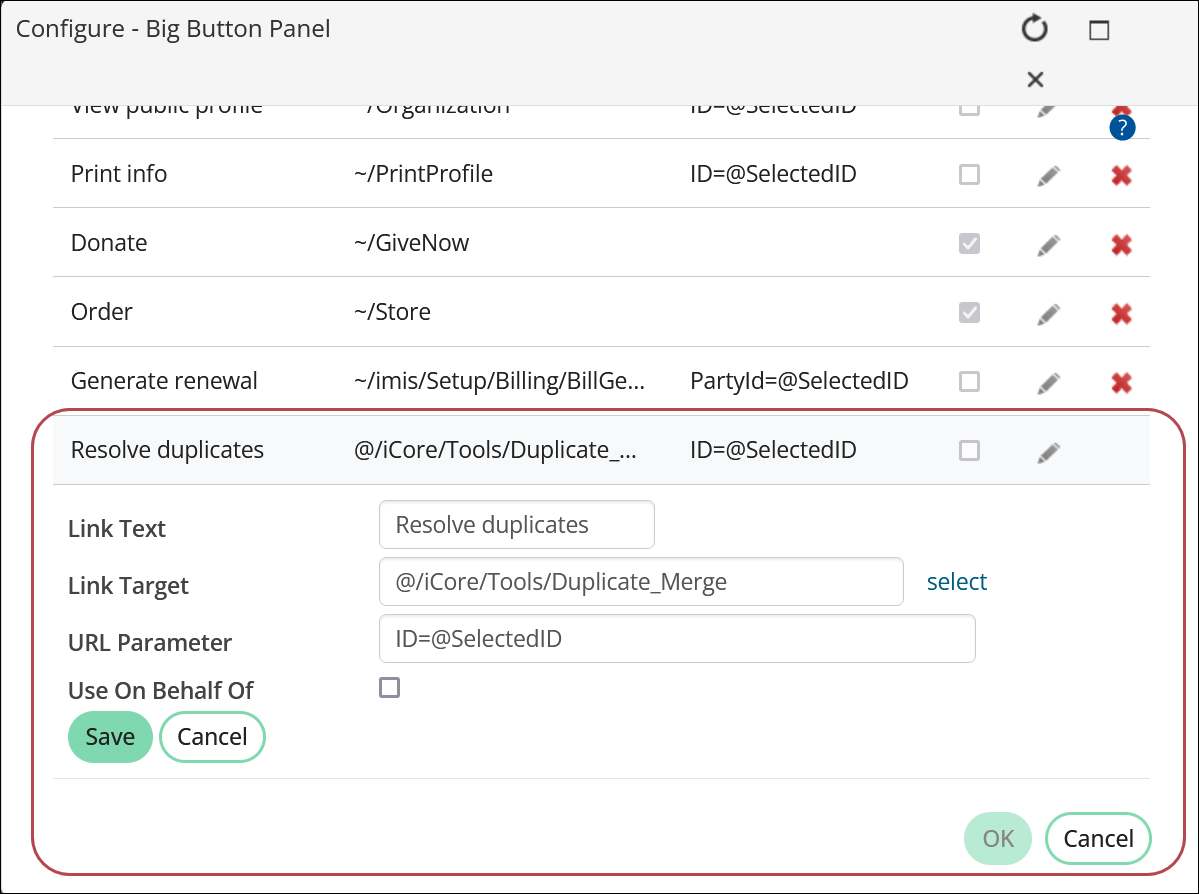
Alternatively, if you do not have an Actions button on your account pages, do the following to copy the out-of-the-box Actions content item:
- Go to RiSE > Page Builder > Manage content.
- Open to the out-of-the-box account page content records:
- Individuals: @/iCore/Contacts/ContactLayouts/ Account_Page_Staff
- Organizations: @/iCore/Contacts/OrganizationLayouts/Account_Staff
- Find the Actions content item, then click Copy To.
- From the Document Browser, navigate to the custom account page you want to move the content to.
- Click OK, then close the content record.
- Navigate to the individual or organization account page you moved the content to, then open it for edit.
- Move the copied Actions content item to the desired location.
- Click Save & Publish.