Last updated on: January 07, 2026
Note: This is a licensed feature. For more information, contact your AiSP or ASI Technical Support.
iMIS Duplicate Merge - Premium locates all potential duplicate records and organizes them into duplicate pairs. You can manage these pairs to determine which records to retain, which records to merge into the retained records, and which records to mark as Not Duplicates.
System Administrators, and users with a Customers: 8module authorization level can manage all potential duplicate contacts from a single interface. System Administrators can also enable a task that searches the database for potential duplicates on a specific date and time and customize the criteria for identifying duplicates.
All records identified as potential duplicates are paired together and displayed in the Manage Duplicates tab. An alert appears on the profile pages of the potential duplicate contacts. This alert is only visible to staff users. To learn more about automated alerts, please see Creating and using alerts.
In This Article
Searching for duplicate contacts
From the Manage duplicates settings, schedule or run a task that searches for potential duplicates. The task identifies contacts as potential duplicates based on the criteria defined in the Potential duplicate formulas. Adjust the criteria for potential duplicates by selecting from the available formulas.
Note: Names differing only in accents or special characters are not identified as potential duplicates during searches.
Do the following to search for duplicate contacts:
- Go to Community > Manage duplicates.
- Click the Settings tab.
- (optional) The task identifies individuals and organizations as potential duplicates based on the criteria in the Potential duplicate formulas. To update the criteria for potential duplicates, choose from one of the available formulas:
- None – Does not search for duplicate individuals.
- Standard – Matches contacts if they have the same first four characters of their last name, first character of their first name, and first five digits of their postal code.
- Email – Matches solely on the email address.
- Mobile Phone – Matches based on the mobile phone number (Name.MOBILE_PHONE).
- Strict – Matches contacts if they have the same first five characters of their last name, first three characters of their first name, first five digits of their postal code, and portions of their email address.
- None – Does not search for duplicate organizations.
- Standard – Matches based on the first four characters of the company name and the first five digits of the postal code.
- Email – Matches solely on the email address.
- Strict – Matches contacts if they have the same first five characters of their last name, first three characters of their first name, first five digits of their postal code, and portions of their email address.
- Name and Domain – Matches based on the first five characters of the company name and the domain portion of the email address.
- Company Administrator – Identifies duplicates by matching companies that have the same Company Administrator.
- Company Name – Matches based on the full company name.
- Click Save to update the formulas.
- (optional) Click Find Duplicates Now to immediately search for potential duplicate contacts. Depending on how large your database is, this could take several minutes. You can navigate around your site while the task runs.
- To automatically search for potential duplicates at a later time, select Run task on a scheduled basis.
- From the Frequency drop-down, select how often you want your database to be searched for potential duplicate contacts.
- Schedule - Select how often and at what time you want the task to run.
- Start - Select the date and time you want to begin running daily searches.
- End - Select the date you would like the daily searches to stop.
- Schedule - Select how often and at what time you want the task to run.
- Day of week - Select the days of the week you want the task to run.
- Start - Select the date and time you want to begin running weekly searches.
- End - Select the date and time you would like the weekly searches to stop.
- Schedule - Select how often you want the task to run.
- Day of month - Select the days of the month you want the task to run.
- Start - Select the date and time you want the task to start running.
- End - Select the date and time you want the task to stop running.
- Click Save.
- Once the task is completed, all records identified as potential duplicates are paired together and displayed in the Manage Duplicates tab.
For individual contacts:
For organizations:
Note: All organization formulas except Company Name ignore prefixes listed in the Company sort excluded prefixes setting (Settings > Organization) when searching for potential duplicates.
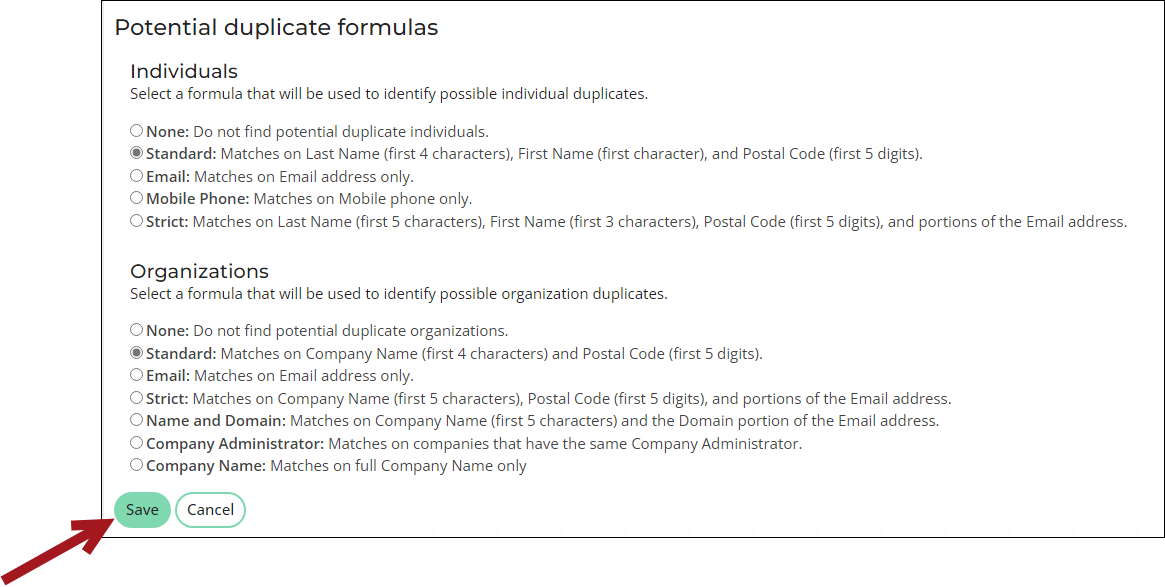
Note: Dates and times are based on the system Time zone setting.
One time
Select a Start date and time.
Daily
Weekly
Monthly
Any time you create and save a new scheduled task, the previous task is overridden and will no longer run.
Note: Depending on how large of a database you have, the task could take several minutes to run. It is suggested you run the scheduled task at a time your system is not being heavily used. For example, on weekends or overnight.
Managing duplicates
From the Manage duplicates tab, review contacts who have been identified as possible duplicates, and resolve by either merging the contacts or indicating that they are not duplicates:
- Go to Community > Manage duplicates.
- From the Manage Duplicates tab, search for potential duplicates or scroll through the list.
- Contact 1 - The potential duplicate of Contact 2. Select the contacts name to view more profile information.
- Contact 2 - The potential duplicate of Contact 1. Select the contacts name to view more profile information.
- Date Found - The date the potential duplicate was found.
- Select the arrow to expand the potential duplicate pair.
- Name
- Primary Email
- Primary Organization
- Status
- Date Created
- Last Updated
- Username
- If the two contacts are determined not to be duplicates, select Not Duplicates. This permanently marks them as not duplicates of each other.
- Select Resolve to open the Merge Contacts window. From here you can view detailed information about the pair to help you determine if you should merge the contacts, or mark them as Not Duplicates.
- After reviewing the contacts' detailed information, if you decide the contacts are not duplicates of each other, click Not Duplicates.
- If the contacts are duplicates of each other, select a contact to keep, then click Merge. The information from the contact you are not keeping will be merged. If there is an empty field in the kept record, information from the discarded contact is used to fill the field.
- A confirmation message displays once the merge is initiated. Select Merge logs to review the status of the merge and the properties that changed. For more information, see Reviewing the duplicate merge logs.
Note: To ensure a quicker response, when the results return more than 100 potential duplicate contacts, not all of the pairs will display. In that case, if you search for a specific potential duplicate contact by ID or full name, it will always be found.
The following columns of information are available for each potential duplicate pair:


Both potential duplicate contacts in the pair contain information specific to that account:
The contact information displayed is currently not customizable.

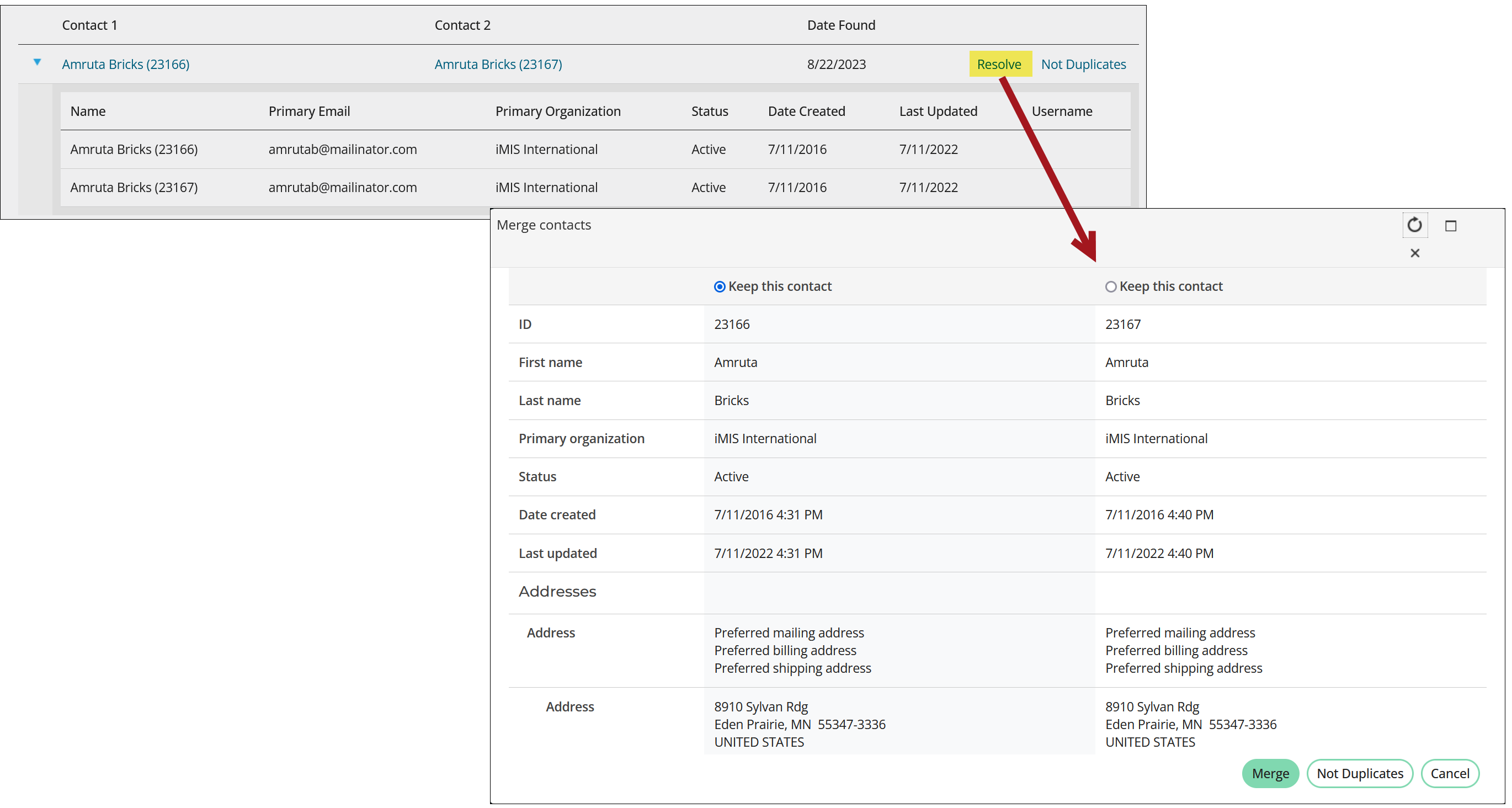
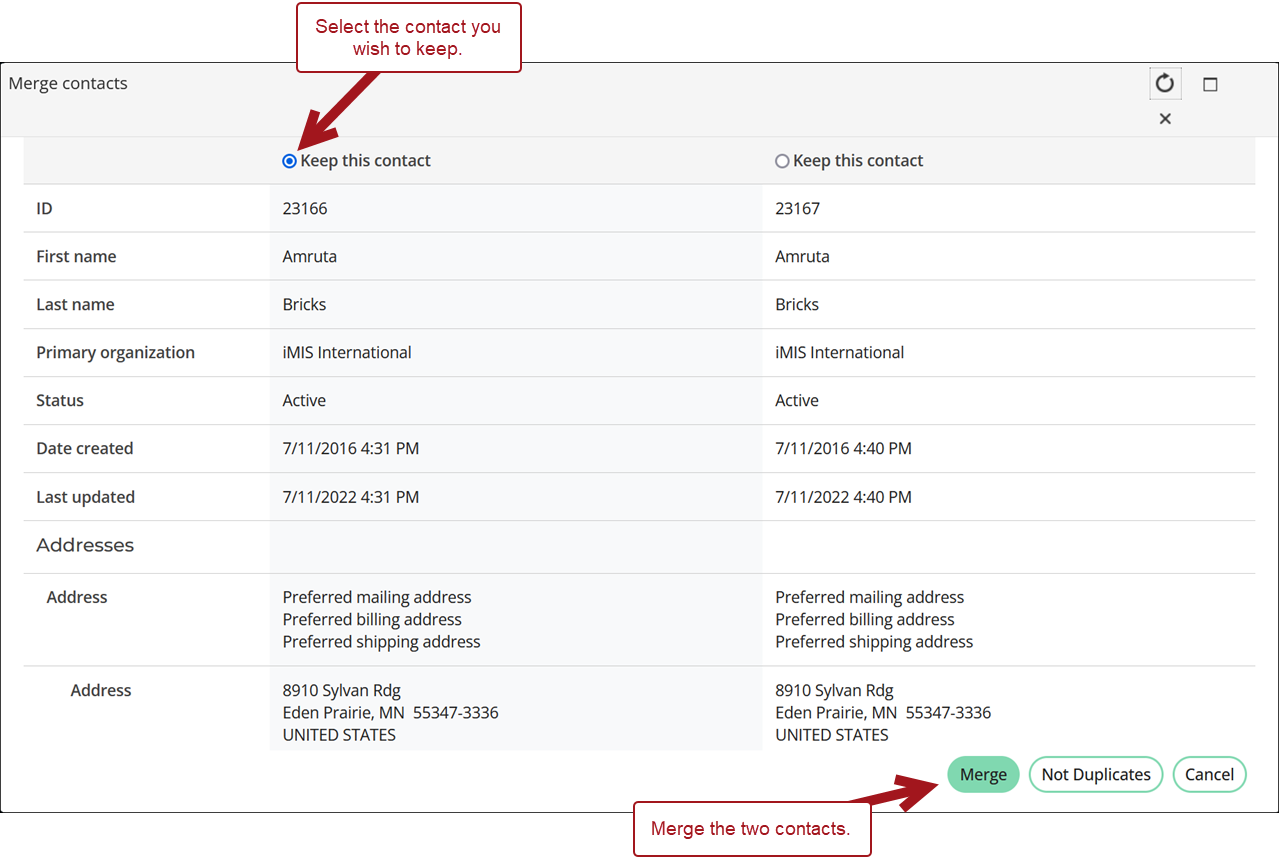
Note: Once the contacts have been merged, they will no longer be shown in the table.

If you would like to export the Manage duplicates table, select the desired export icon. Select Expand All to expand all of the nodes in each potential duplicate pair.
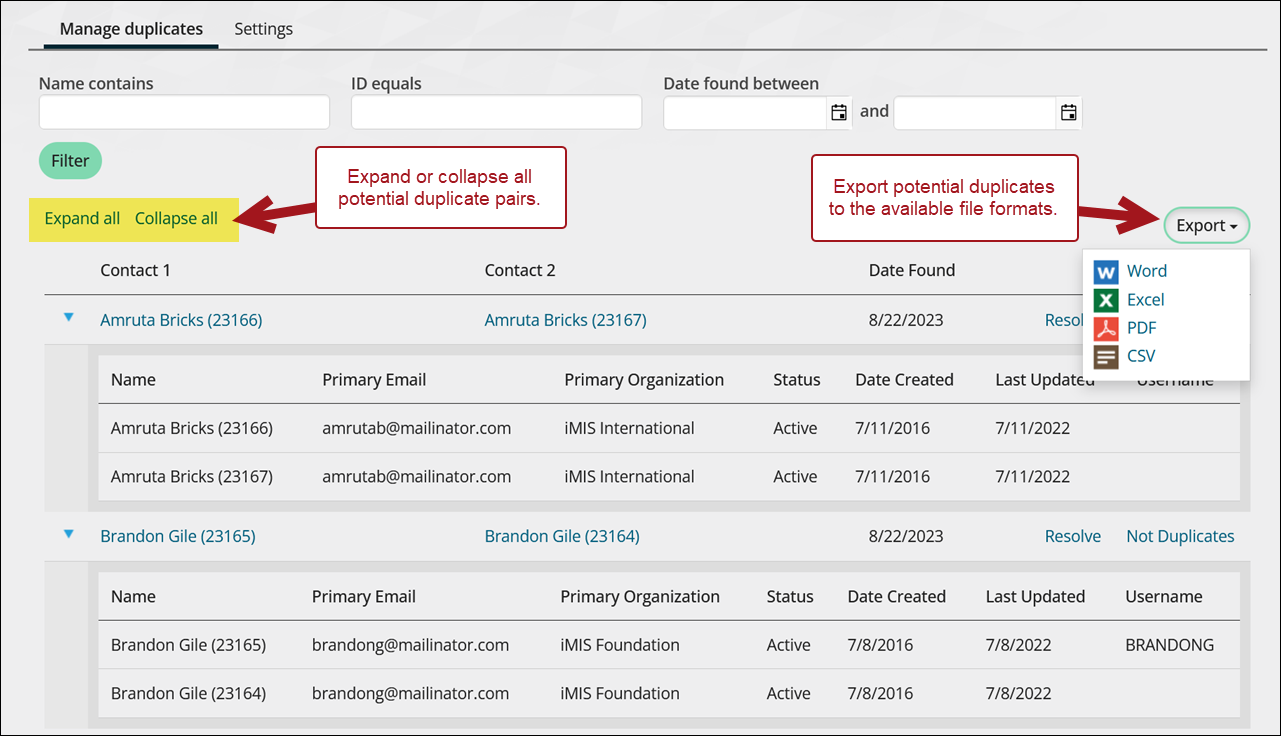
Clearing potential duplicates
System administrators have the option to Clear Potential Duplicates for either individuals or organizations, removing all potential duplicates from the Manage duplicates tab and profile pages of the contacts and eliminating clutter from outdated searches. This is useful to do before changing the formula used to identify potential duplicates.
To clear potential duplicates, do the following:
- Go to Community > Manage duplicates.
- Click the Settings tab.
- From the Clear Potential Duplicates drop-down, choose to clear all potential duplicates for Individuals or Organizations.
- Click OK from the confirmation window. The potential duplicates for all individuals or organizations are removed from the Manage duplicates tab and the profile pages of the contacts.
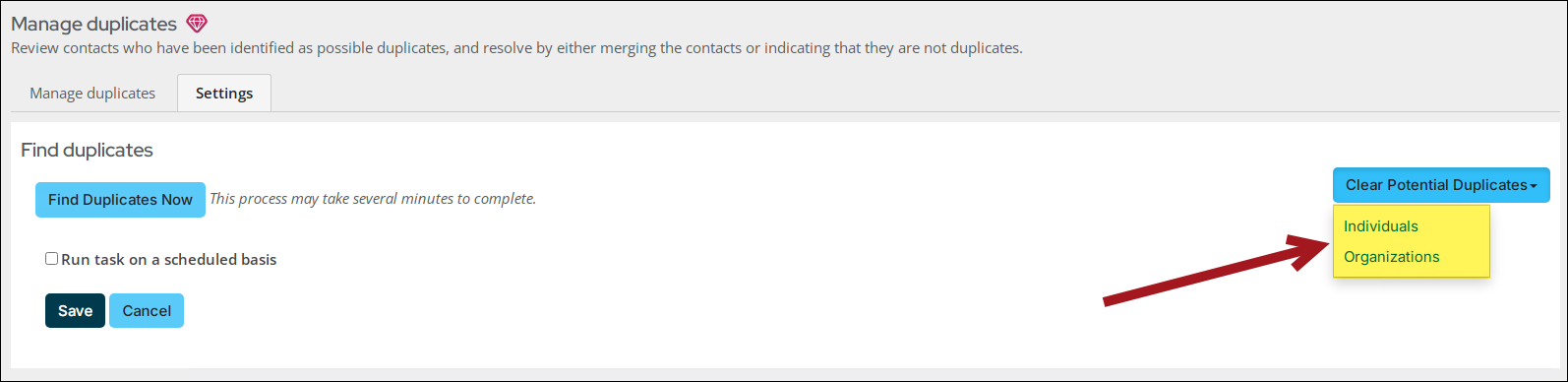
Note: Clearing potential duplicates does not mark the contacts as Not duplicates. Cleared contacts may reappear if they meet the criteria for new searches.