Last updated on: January 07, 2026
With Duplicate Merge, when you discover two individuals or organizations are duplicates of each other, you can combine two records by choosing one contact record to retain, and another contact record to discard. All information with the retained record is preserved, and certain blank values are copied from the discarded duplicate record.
Before merging contacts, be sure to review the following:
In This Article
- Merging individual contacts from Manage duplicates
Merging individual contacts from the account page
Merging organization from Manage duplicates
Merging organizations from the account page
Merging individual contacts from Manage duplicates
To merge individual contacts from the Manage duplicates page with a Duplicate Merge - Standard license, do the following:
- Go to Community > Manage duplicates.
- Click Select a contact to merge.
- Search for the individual contact, then select the contact's name.
- The contact details appear in the Master contact column. To locate the duplicate, Select a contact to merge.
- Search for the duplicate contact, then select the contact's name.
- Information for the selected duplicate populates the right column. Review the detailed information about the pair to determine which contact to retain in the merge.
- Select the Keep this contact radio button for the contact you want to retain. The information from the contact you are not keeping will be merged. If there is an empty field in the kept record, information from the other contact is used to fill the field. While reviewing the contact information, if you decide that the contacts should not be merged and are not duplicates of each other, click Not Duplicates.
- After you have reviewed the contacts' detailed information, click Merge. The ID of the contact that was deleted is recorded. The change log also records data changes for any field for which changes are normally tracked.
- A confirmation message displays once the merge is initiated. Select Merge logs to review the status of the merge and the properties that changed. For more information, see Reviewing the duplicate merge logs.
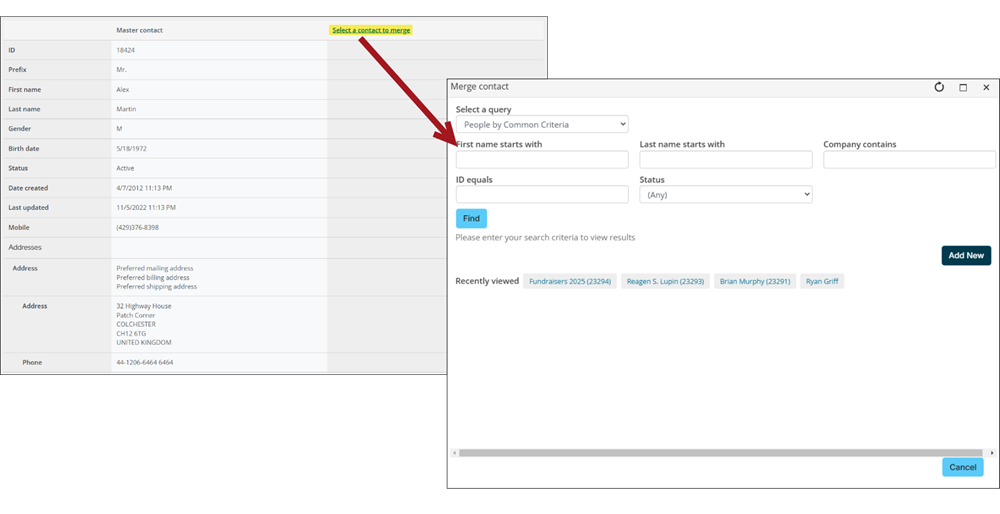
Note: After a contact's record has been merged, a user might see errors when attempting to log in with the merged user credentials. This problem is due to temporary caching. These errors will pass after a short timeframe, typically between five and ten minutes.

Merging individual contacts from the account page
To merge contacts directly from the account page, do the following:
- Go to the account page of an individual contact.
- Click Actions, then select Resolve duplicates.
- Click Select a contact to merge to open the Merge contact window that allows you to select a record which you suspect might be a duplicate. The queries you can access through this window are stored in the $/ContactManagement/DefaultSystem/Queries/Contacts folder. These queries can be modified by an administrator if necessary. However, these queries are the same queries used by On behalf of. Any modifications made to the queries for a merge will also be reflected in On behalf of.
- (optional) If you are licensed for Duplicate Merge - Premium, select a contact from the Potential duplicates drop-down. The drop-down will not appear if you are not licensed, or if the Duplicate Search task did not find any potential duplicates:
- From the Potential duplicates drop-down, you can select a new contact to load into the second column.
- The contacts in the drop-down will always be potential duplicates of the contact in the first column.
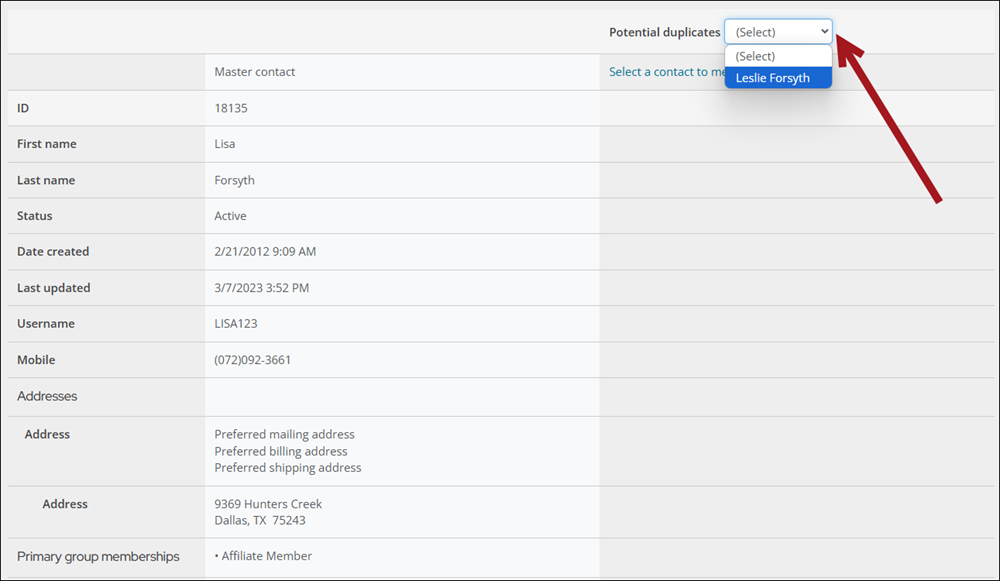
Note: To customize the criteria for identifying potential duplicate contacts, see Searching for duplicate contacts. Customizing search criteria is only available if you have a Duplicate Merge – Premium license.
- If you are licensed for Duplicate Merge - Standard, search for someone with the same name. If there is a duplicate contact, select that contact. The column for the duplicate contact will be populated with the duplicate contact’s information.
- Select the Keep this contact radio button for the contact you want to retain. The information from the contact you are not keeping will be merged. If there is an empty field in the kept record, information from the other contact is used to fill the field. While reviewing the contact information, if you decide that the contacts should not be merged and are not duplicates of each other, click Not Duplicates.
Note: After a contact’s record has been merged, a user might see errors when attempting to log in with the merged user credentials. This problem is due to temporary caching. These errors will pass after a short timeframe, typically between five and ten minutes.
- After you have reviewed the contacts' detailed information, click Merge. The ID number of the contact that was deleted is recorded. The change log also records data changes for any field for which changes are normally tracked.
- A confirmation message displays once the merge is initiated. Select Merge logs to review the status of the merge and the properties that changed. For more information, see Reviewing the duplicate merge logs.
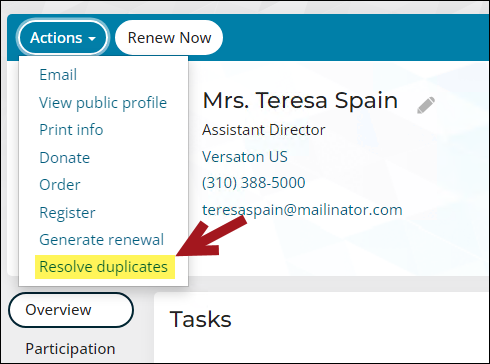
The Resolve Duplicates window is displayed. The Master contact column displays pre-populated information for the contact.
Note: If you are using a custom account page and do not see Resolve duplicates, you may need to update the custom account page to include the latest out-of-the-box content. See Adding the resolve duplicates action to custom account pages.

Merging organizations from Manage duplicates
To merge organizations from the Manage duplicates page with a Duplicate Merge - Standard license, do the following:
- Go to Community > Manage duplicates.
- Click Select a contact to merge.
- From the Select a query drop-down, select Companies Only. Search for the organization, then select the organization's name.
- The organization details appear in the Master organization column. To locate the duplicate, Select an organization to merge.
- Search for the duplicate organization, then select its Company name.
- Information for the selected duplicate populates the right column. Review the detailed information about the pair to determine which organization to retain in the merge.
- Enable Keep this organization for the organization you want to retain.
- Click Merge. The information from the organization you are not keeping will be merged. If there is an empty field in the kept record, information from the discarded organization is used to fill the field.
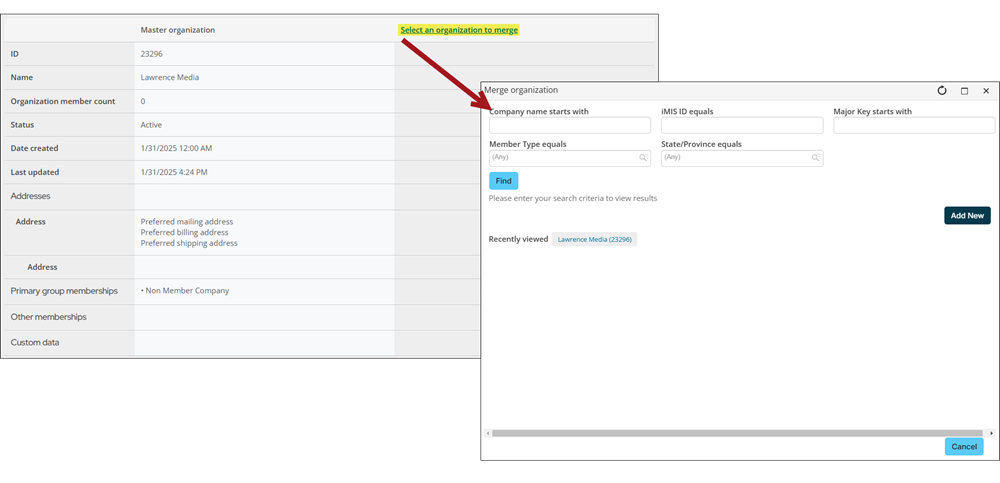
Note: The search query available from the Merge organizations window is located at $/ContactManagement/DefaultSystem/Queries/Contacts/Companies Only.
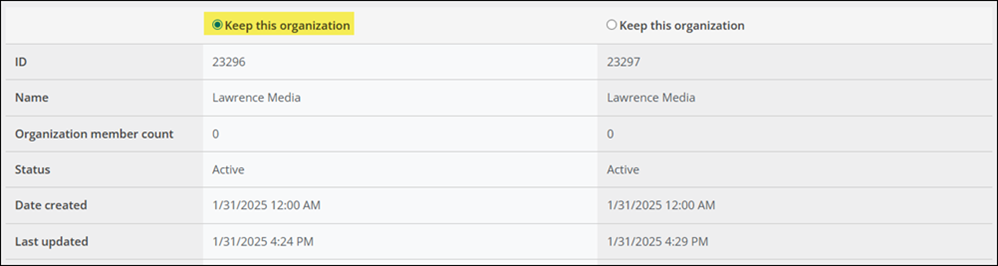
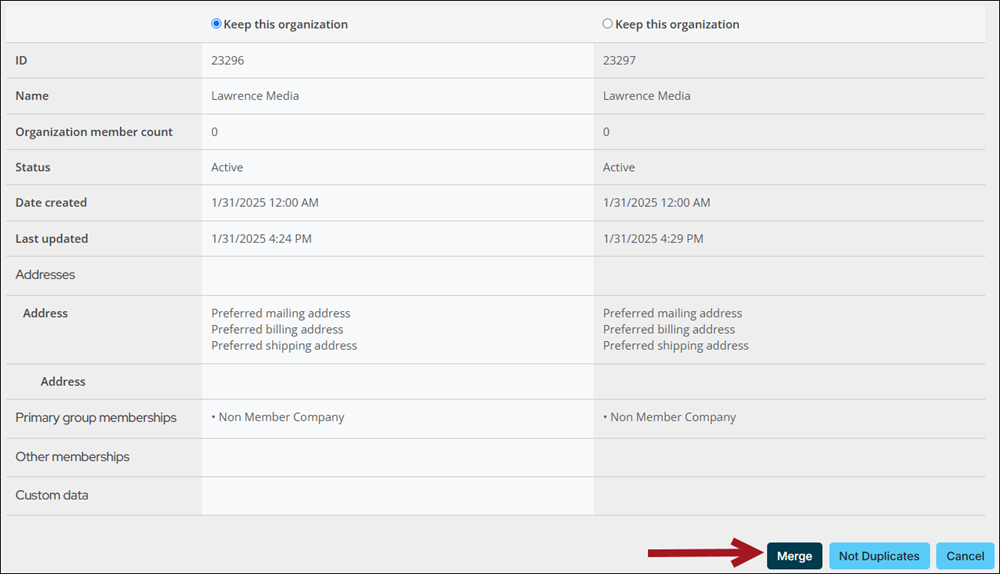
Merging organizations from the account page
To merge duplicate organizations from an organization's account page, do the following:
- Navigate to the account page of an organization.
- Click Actions, then select Resolve duplicates.
- The organization details appear in the Master organization column. To locate the duplicate, Select an organization to merge.
-
If you are licensed for Duplicate Merge - Premium, select an organization from the Potential duplicates drop-down. The drop-down will not appear if you are not licensed, or if the Duplicate Search task did not find any potential duplicates:
- From the drop-down, you can select a new organization to load into the second column.
- The organizations in the drop-down will always be potential duplicates of the contact in the first column.
- Search for the duplicate organization, then select its Company name.
- Information for the selected duplicate populates the right column. Review the detailed information about the pair to determine which organization to retain in the merge.
-
Enable Keep this organization for the organization you want to retain.
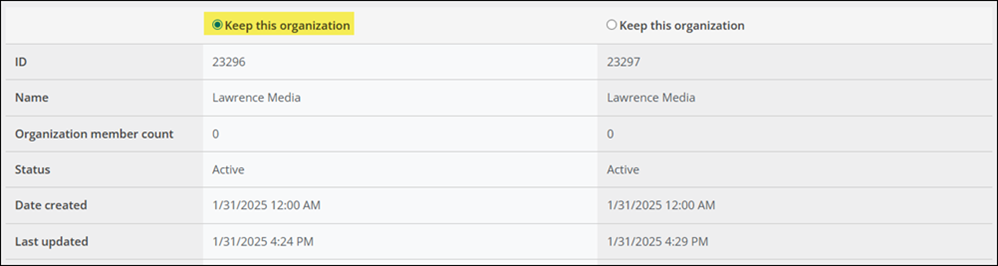
-
Click Merge. The information from the organization you are not keeping will be merged. If there is an empty field in the kept record, information from the discarded organization is used to fill the field.
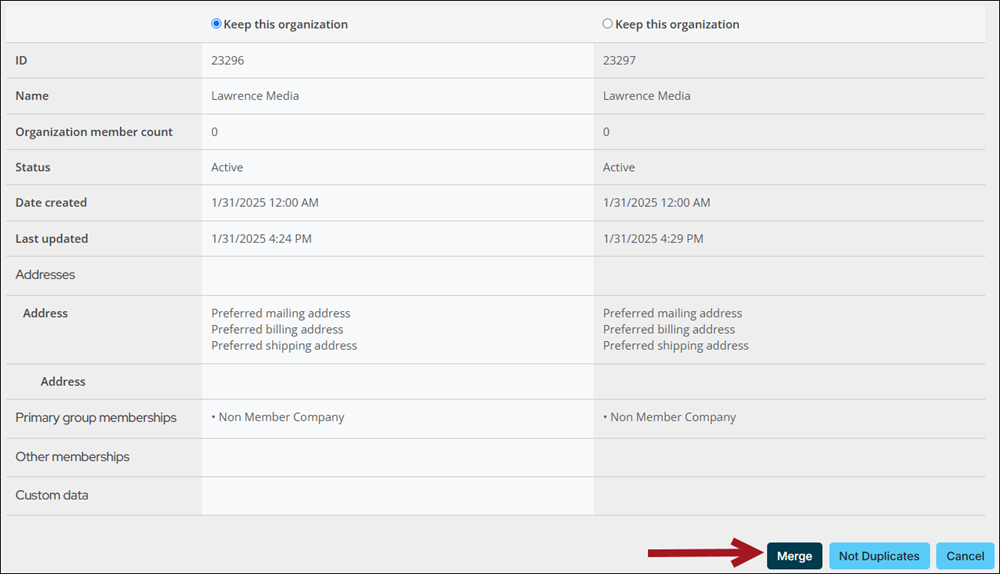
-
A confirmation message appears once the merge is initiated. Select Merge log to review the results. For more information, see Reviewing the duplicate merge logs.
Note: If you are using a custom account page and do not see the Resolve duplicates option, you may need to update the custom account page to include the latest out-of-the-box content. For more information, see Adding the resolve duplicates action to custom account pages.
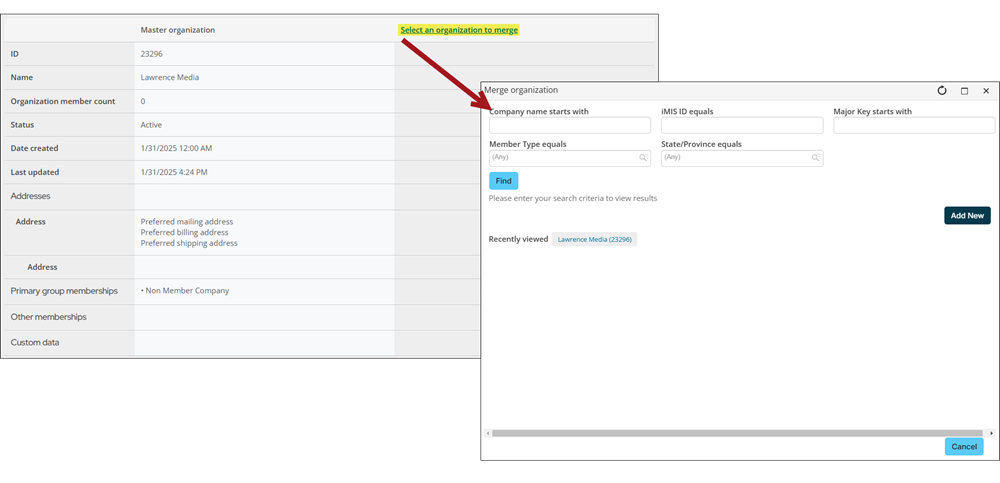
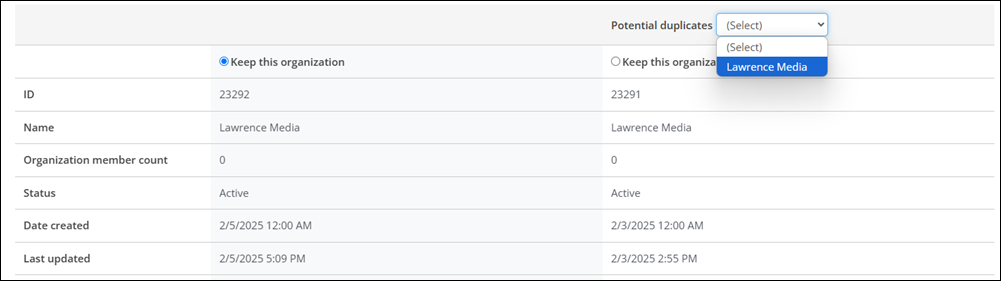
Note: To customize the criteria for identifying potential duplicate organizations, see Searching for duplicate contacts. Customizing search criteria is only available if you have a Duplicate Merge – Premium license.